July 2013
Educational Uses of Microsoft Windows Surface Pro
24/07/13 14:24
On the 23rd July, 2013, I gave a one-hour session on "Educational Uses of Microsoft Windows Surface Pro" as part of the monthly Technology Tuesdays.
I have posted the accompanying video and resources here.
The Surface Pro is, as Microsoft describes it, a "laptop in tablet form." This combination of tablet (pen and touchscreen) and laptop functionality lends itself to pedagogical use. The Surface Pro can be the ideal teaching tool for some faculty.
Annual Conference on Distance Teaching & Learning
19/07/13 10:03
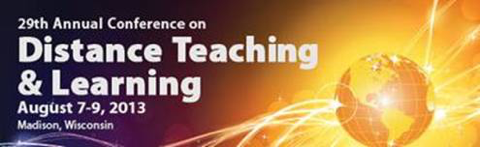
Join colleagues for the latest resources, research, and best practices
Teach. Learn. Connect.
For nearly 3 decades, the Annual Conference on Distance Teaching & Learning has
delivered to attendees the latest resources, research, and best practices in distance
education and training. More than 900 professionals gather every year to teach, learn,
and connect with colleagues from around the globe.
2013 keynote speakers:
- Dr. Richard Baraniuk, Rice University
- Sally Johnstone, Western Governors University
This premier event also features more than 150 learning opportunities—presentations,
workshops, forums, ePoster sessions, and more—plus many networking events.
Download the Conference Program and visit the website.
- Who: Professionals in distance education/training with any level of experience
- When: Aug 7-9, 2013
- Where: Monona Terrace Convention Center, Madison, Wisconsin
- Cost: $465 ($505 after 7/22). Group rates and virtual conference option available.
Optional Wednesday workshops are an additional fee (space is limited).
Questions: Contact Kimary Peterson at disted@dcs.wisc.edu or 608-265-4159.
Updates on the San Jose / Udacity MOOC Experiment
19/07/13 09:24
The news (Inside Higher Ed, Forbes, AllGovCalifornia) coming in yesterday and today suggests that the experimental collaboration between San Jose State University and Udacity is not going well. It will be interesting what changes going forward.
Social Media Week: September 23 - 27, 2013
18/07/13 15:52

My colleague Doug Lee Miller is on the Advisory Board for Social Media Week in Chicago. This is a reminder to look out for some great events hosted at DePaul (and other venues). An agenda should be up soon...
Online Learning Self-Assessment
18/07/13 09:34
Isabella Young at OnlineUniversity.com sent me a link to a free self-assessment tool designed to help students determine if a distance learning program is right for them. This might be of interest to potential students (but also to faculty who teach online.
New Campus Connection
17/07/13 13:13
Information Services has shared some advice for those experiencing issues with the upgraded Campus Connection. Reposting here…
Internet Explorer 10:
Note: Internet Explorer 10 is not fully compatible with Campus Connect. You can try using Campus Connect in Compatibility View using the instructions below. If this does not work, please try a different browser.
1. From the "Safety" menu in the upper right, select "Delete Browsing History".
2. Uncheck the box "Preserve Favorites website data." Uncheck the boxes "Temporary Internet files," "Cookies," and "History."
3. Select "Delete".
4. Reboot computer.
5. Navigate to the Campus Connect login screen.
6. See if the Compatibility View button appears in the Address bar. The button will look like a ripped piece of paper. If the Compatibility View button is visible, click the button.
Internet Explorer 9:
1. From the "Safety" menu in the upper right, select "Delete Browsing History".
2. Uncheck the box "Preserve Favorites website data." Uncheck the boxes "Temporary Internet files," "Cookies," and "History."
3. Select "Delete".
4. Reboot computer.
5. Repeat above steps again if unsuccessful.
Firefox 22 and above for PC:
1. Select "Tools". (If you don't see Tools in top left corner, tap the Alt key on keyboard and it should appear.)
2. Select "Clear Recent History".
3. Select "Everything" for "Time range to clear".
4. Select "Browsing & Download History", "Cookies", "Cache", "Active Logins".
5. Click "Clear Now".
6. Reboot computer.
7. Repeat above steps again if unsuccessful.
Firefox 20 and above for Mac:
1. From the "Tools" menu, select "Clear Recent History".
2. From the "Time range to clear" drop-down menu, select "Everything".
3. Select "Browsing & Download History", "Cookies", "Cache", "Active Logins".
4. Reboot computer.
5. Repeat above steps again if unsuccessful.
Safari 6 and above for Mac:
1. From the "Safari" menu, select "Reset Safari".
2. Make sure "Remove all website data" and "Close all Safari Windows" is checked.
3. Select "Reset".
Internet Explorer 10:
Note: Internet Explorer 10 is not fully compatible with Campus Connect. You can try using Campus Connect in Compatibility View using the instructions below. If this does not work, please try a different browser.
1. From the "Safety" menu in the upper right, select "Delete Browsing History".
2. Uncheck the box "Preserve Favorites website data." Uncheck the boxes "Temporary Internet files," "Cookies," and "History."
3. Select "Delete".
4. Reboot computer.
5. Navigate to the Campus Connect login screen.
6. See if the Compatibility View button appears in the Address bar. The button will look like a ripped piece of paper. If the Compatibility View button is visible, click the button.
Internet Explorer 9:
1. From the "Safety" menu in the upper right, select "Delete Browsing History".
2. Uncheck the box "Preserve Favorites website data." Uncheck the boxes "Temporary Internet files," "Cookies," and "History."
3. Select "Delete".
4. Reboot computer.
5. Repeat above steps again if unsuccessful.
Firefox 22 and above for PC:
1. Select "Tools". (If you don't see Tools in top left corner, tap the Alt key on keyboard and it should appear.)
2. Select "Clear Recent History".
3. Select "Everything" for "Time range to clear".
4. Select "Browsing & Download History", "Cookies", "Cache", "Active Logins".
5. Click "Clear Now".
6. Reboot computer.
7. Repeat above steps again if unsuccessful.
Firefox 20 and above for Mac:
1. From the "Tools" menu, select "Clear Recent History".
2. From the "Time range to clear" drop-down menu, select "Everything".
3. Select "Browsing & Download History", "Cookies", "Cache", "Active Logins".
4. Reboot computer.
5. Repeat above steps again if unsuccessful.
Safari 6 and above for Mac:
1. From the "Safari" menu, select "Reset Safari".
2. Make sure "Remove all website data" and "Close all Safari Windows" is checked.
3. Select "Reset".