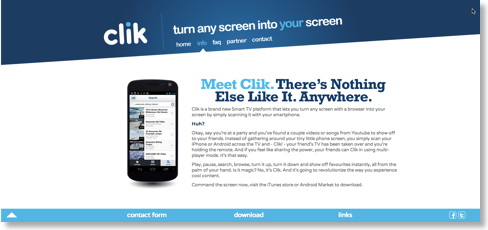For Those Teaching Flex in Fall

Classroom Cheat Sheet
Information Services created a printable PDF cheat sheet. I highly recommend printing this out and bringing to each class.
Stylus
You don’t need a stylus; your finger will work just as well. If you want to use a stylus, you should use a capacitive stylus. Information Services recommends these for purchase:
Online Learning Assistant (OLA)
The deadline to request an OLA from the Center for Teaching and Learning has passed. If you are working with an OLA, they can help you:
- Start and stop your class recording.
- Manage breakout rooms.
- Facilitate discussion, chat, and questions.
Your OLA will be most helpful if you explain your teaching style and preferences before class. You can meet with them virtually after class to discuss what worked and what did not work.
Scheduling Your Zoom Sessions
There are various ways that you can do this. Generally, it is best to stick with the method that you are most used to. Here are the instructions that the Teaching Commons provides.
When I teach Flex, I make a note to so this when scheduling the Zoom sessions:
- Schedule a recurring meeting. Same Zoom connection details for each class.
- Only authenticated users can join. This means only students (and guests) with DePaul accounts can join the Zoom session. This can cause minor frustration for students who do not read instructions the first week. In later weeks, this provides more security and less opportunity to be Zoombombed. You would want to relax this security setting if you are bringing virtual guest speakers to class (who do not have DePaul Zoom accounts).
- Mute participants upon entry. This greatly reduces audio disruption. Students must actively unmute their microphones to talk.
- Automatically record meeting (In the cloud). Alternatively, ask your OLA to start the recording at a set time (so you do not forget) or set an alarm to remind you to record.
- Share the Zoom connection information. I do this in D2L, my syllabus, and in a class email to students. I bring the Zoom meeting ID and password to class (on paper or on my smartphone, in large type so I can read the correct information and connect to the correct Zoom session without hassle).
The First Class
Classes work better when everyone has a similar understanding of how the class will be taught and what the appropriate etiquette is. I have learned from experience that dedicating time the first class to explain how I will use the technology can be very helpful. I use this first class to show how I will teach, and how students can interact with the technology. I make sure to allow time for students to ask questions and to test their technology.
Sharing Content
The Trimodal rooms allow you to share content in these various sources:
- Podium PC
- Document Camera
- Digital Blackboard
- Laptop or tablet (wirelessly)
- Student PC, laptop, or tablet (either wirelessly in the room or remote)
Before my first class, I practice the ways I intend to share content. Keeping things simple is recommended.
Classroom Interaction
Everyone has different teaching styles and preferences. Here is what has worked for me:
- Actively engage the remote students first. Ask questions to the remote students first, and then pose the questions to the students in the physical classroom after.
- Look at the camera when talking.
- Repeat student questions. This ensures that remote students hear things clearly and in context.
- 10-minute break every hour. Post a message on screen and in chat to say that on break.
When Technology Fails
Use the room telephone to contact Classroom Tech Support:
(312) 362-5900 (Extension 2-5900)
If you see an error message or a problem, take a picture of it with your smartphone.
Additional Resources
- The 3-week asynchronous D2L course that CTL offered this Summer (“Flex Instruction Training Summer 2021”). The course has ended, but you can be added as an “Observer” to see the material.
- The “Training Open Houses” that CTL and Information Services have been offering and are continuing this September. You can contact ClassTechTraining@depaul.edu if you have questions.
- The “Flex Fridays” sessions I have been offering and that I continue to offer this September. You can RSVP for upcoming session here.
- The “Teaching In A Trimodal Room” webpage that I posted here.
- The “Using Zoom+ and Trimodal Rooms” resource on the Teaching Commons website.
DePaul Classroom Preferences
- Log in to http://campusconnect.depaul.edu
- Click on the NavBar on the upper right corner -> select Navigator
- Click Self Service -> Faculty Center -> Instructor Resources -> Faculty Profile
- Select the correct term to obtain the list of classes for the quarter and click on Search
- Select preferences for each section -> Save
- If your class requires a pc classroom (computer lab) for the entire term please indicate this by checking the appropriate box.
Important Note: Do not use the Faculty tile found on the home page of Campus Connect. Please follow the above instructions for the correct navigation.
Additional Note: Your class must have a status of 'Active' in Campus Connect and you must be listed as the instructor in order for your class to be listed in your Faculty Profile. Once the class is entered in Campus Connect with you as the instructor and is made 'Active', it will also be reflected in your Faculty Profile.
Faculty with needs for specific classrooms or types of classroom features should indicate them in the comment box. Although requesting specific classrooms does not guarantee assignment, it helps Academic Space and Scheduling to match course pedagogy with available classrooms to the extent that it is possible.
Please note: If your class is not listed in Campus Connect, it will not be listed in Faculty Profile. Once the class is entered in Campus Connect, it will also be reflected in Faculty Profile.
All PC Classroom (Computer Lab) requests that are not for the entire term should be made through https://25live.collegenet.com/pro/depaul/
DePaul CLassroom Technology Changes
For the 2018-2019 academic year, computer classrooms and labs will use Windows 10 and Office 2016, and macOS High Sierra.
LIghtboard (glass whiteboards)
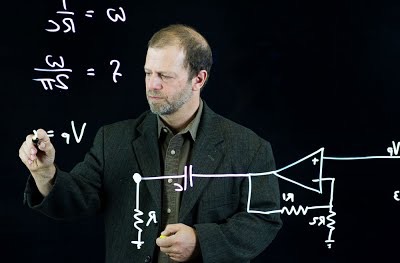
Paul Bodine sent me some information on research he had conducted on creating a lightboard. This tool can be used to teach using the equivalent of a whiteboard without looking away from students (or a camera). As Paul says, it turns out that building a glowing clear marker board is very simple and inexpensive:
- Dry-Erase Neon Markers
- Thick Sheet of Plexiglas
- Frame Around it with LED Light Strips Set Into the Pocket
- Hang from the ceiling/wall bracket
- Plug lights in
- https://m.youtube.com/watch?v=FYwXOLU4TKk
- https://m.youtube.com/watch?v=Adm2raocQZ4
- http://tlt.psu.edu/2015/03/11/lightboard-integrates-with-one-button-studio-to-enable-more-engaging-teaching-videos/
- http://www.visualnews.com/2013/11/22/flip-teaching-professor-builds-crystal-clear-whiteboard-can-face-students/
It looks like you can get a version from Amazon for about $230
Digging deeper, Michael Peshkin at Northwestern University has a comprehensive set of instructions, FAQs, and examples at http://lightboard.info
Skype In The Classroom
I receive the occasional question about how best to use Skype in the classroom to bring in guest speakers. My recommendation at the moment is to use the Portable Apps version of Skype on a USB drive, along with a USB webcam. Each classroom PC has two spare USB ports to use
Here is what I would suggest:
- Download Portable Apps Skype to a USB drive (http://portableapps.com/apps/internet/skype_portable) (drive needs to be formatted for Windows)
- Use the Logitech Webcam C920 - you can pick this up from Amazon quite cheaply
- Position the webcam to face your students with a desktop tripod. My recommendation is the Pedco UltraPod II Lightweight Camera Tripod
Tech Tuesday: i>clickers in the classroom

Tomorrow's Tech Tuesday focuses on i>Clickers
The i>Clicker is a student response system, which can be used to involve students in class activities, assess student learning, or register votes in a departmental meeting. DePaul has used and supported i>Clickers for many years, but you may not be aware of the significant changes and improvements. The new i>Clicker system supports both traditional remotes as well as smartphone clickers.
Glenn Garrett (i>Clicker Specialist from Macmillan Science and Education) will demonstrate how easy it is to use clickers in the classroom, as well as exciting changes in the near future.
If you would like to attend, please RSVP here:
Date: Tuesday February 24th
Time: 10-11 a.m.
Location: Executive boardroom DPC 5800 (5th floor of the DePaul Center)
iPads In The Classroom
Simplest way to do this is through one of the HDMI or VGA dongles. Depending on iPad version (30-pin or Lightning), your dongle options are:
- Lightning Digital AV Adapter
- Lightning to VGA Adapter
- Apple 30-pin to VGA Adapter
- Apple 30-pin Digital AV Adapter
VGA is going to be the most reliable option – not all DePaul classrooms have a HDMI, but HDM carries sound as well. I take both with me to the classroom.
Web>clickers and i>clickers
The Web>clickers have specific requirements, and for these reasons are currently not supported:
- WiFi is required, and this is not as reliable as using the physical i>clicker
- Base stations must be configured appropriately
One reason to configure a classroom to work with both Web>clickers and i>clickers would be support students with disabilities, but at the moment the university is not supporting Web>clickers.
Tech Tuesdays: iPads and Mobile Devices In The Classroom

Love them or hate them, mobile devices are either being used overtly or surreptitiously in your classroom. Learn some strategies to actually put these devices to good use in the classroom.
This session will cover:
- Brief overview of current mobile devices – what you and your students are likely to encounter over the next twelve months.
- Five strategies for effective use of mobile devices in the classroom.
- Five essential accessories for the Apple iPad.
- Five essential applications for the Apple iPad (and a longer list of recommendations).
Date: Tuesday, 31st July
Time: 10-11 a.m.
Location: DPC 7406 (7th Floor of the DePaul Center, 1 East Jackson Blvd.)
For more information and to RSVP please visit the Technology Tuesdays page.
Clik
Ben Miranda reminded me (in a nice and helpful way) that I should test the free app Clik (for both iPhone and Android).
As Ben says:
“With the app running on the phone a QR code is displayed via the in room computer’s browser. The phone app grabs the QR code and then can play videos via that same browser window. In essence a phone remote for YouTube videos in a classroom or conference room.”
Use of Laptops in the Classroom: Research and Best Practices
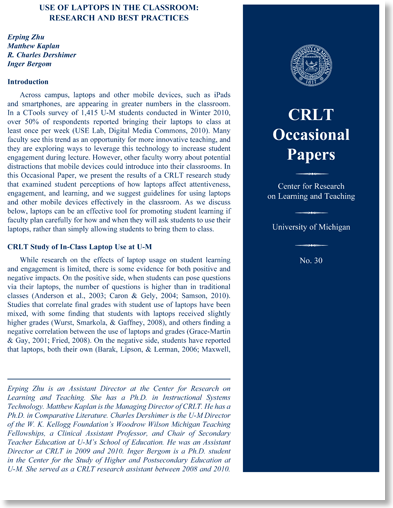
Nancy Hill shared a link to a very interesting paper on “Use of Laptops in the Classroom: Research and Best Practices.” I would highly recommend reading this, as there are some very useful suggestions to consider. One suggestion that I found particularly helpful was designating the front row of a classroom as “laptop-free.” That way students who find screens distracting can sit and study comfortably. A simple but effective tip.
University of Missouri Seeks to Limit Recording of Classroom Lectures
“Under a policy change proposed by the University of Missouri, students who want to record classroom lectures would first have to obtain written permission from their professors and classmates, the Associated Press reports. Administrators say the intent is to protect “the sanctity of the classroom,” so students and faculty can freely express their opinions without worrying about their comments’ being posted online. The university was at the center of a controversy last spring after highly edited videos of labor-studies classes were posted online by the conservative blogger Andrew Breitbart.”
Learning with iPad Follow-Up
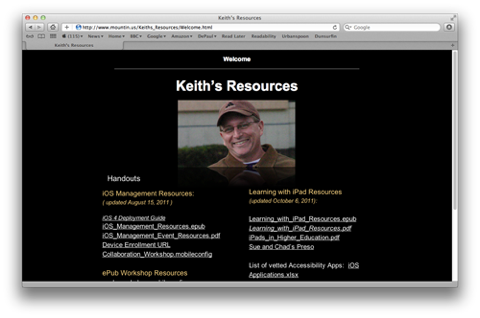
There have been two Technology Tuesdays presentations on the iPad in the classroom: One given by me on the 31st August, 2010, and then a guest presentation given by Keith Mountin and Jack McLaughlin earlier today (6th October, 2011). I have combined resources from both presentations on here.
Keith provides some very useful teaching resources on his website, that I think will be of use to DePaul faculty and staff.
Reminder: iPad2 Tech Tuesday Session

This is a quick reminder that the upcoming “Learning with iPad” presentation by Apple, Inc. will take place on October 6th from 10-11 a.m. in room DPC 8010 (somewhat confusingly on a Thursday, rather than a Tuesday)
See how the iPad is making learning more engaging and accessible than ever. Please join us for ‘Learning with the iPad’, a session to discuss Apple's mobile strategy with the iPad and how it is beginning to change education. With numerous education applications, as well as strategies for textbooks, research and integration, the iPad is becoming a tremendous tool for 21st Century Learning.
Agenda:
- • Overview of the hardware and included software
- • Update on educational apps available for the iPad
- • Overview of the iBook app and store, ePub and other Textbook / eBook readers
- • Video Mirroring with the iPad2.
- • Paperless workflows for Education
- • Device management and deployment best practices
- For more information, and to RSVP, please visit the Technology Tuesday page.
- Date: Thursday October 6, 2011
- Time: 10 - 11 a.m.
- Location: DPC 8010 (8th floor of the DePaul Center, 1 East Jackson Blvd.)
MPT Videos For New (And Existing) Faculty
The second video explains how to use classroom technology:
Although both videos are designed for new faculty, existing faculty (and staff) can still gain some knowledge from watching them.