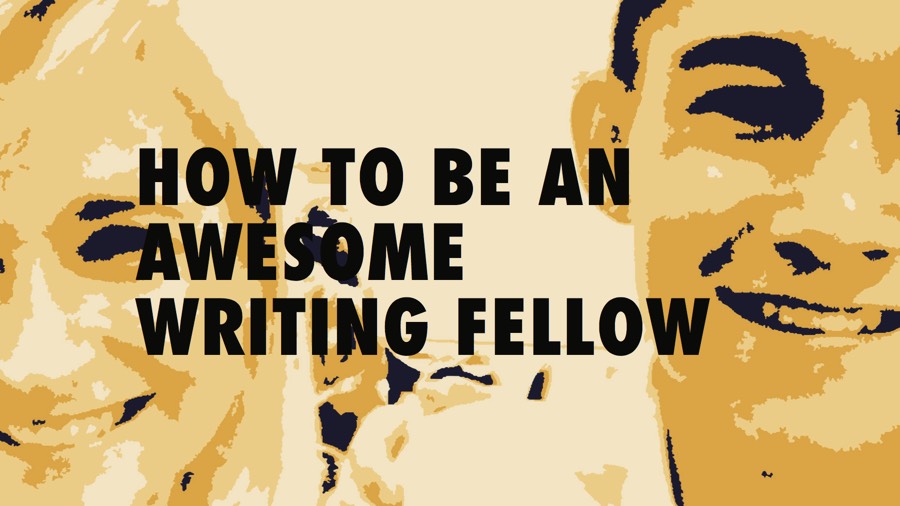When you are assigned to be a Writing Fellow for a course, you will typically have four appointments per writer you are scheduled with:
- 2 Written Feedback appointments (1 per assignment)
- 2 Synchronous appointments (1 per assignment).
Written Feedback appointments:
These appointments often take place first. You will provide written feedback on the document as you would in a typical Written Feedback appointment. In addition, because you will be meeting Face-to-Face or online with the writer, you can also use your Written Feedback to set the stage for working together on revision in your Synchronous appointment.
Synchronous appointments:
These appointments, either Face-to-Face or Online Realtime, allow you to continue the revision process in real time with the writer. The Synchronous appointment is an opportunity to act on some of the comments you made in the Written Feedback appointment. If the Synchronous appointment comes first, you can use it to work on developing ideas together and to get a sense of what feedback might be useful for the writer in the Written Feedback appointment.
How do writers sign up for Synchronous appointments?
For each round, you will receive an Available Hours document indicating when you have been blocked off for Writing Fellows work from the Writing Fellows Coordinator & Head Writing Fellows.
Review the the Available Hours document for accuracy and send it to your course instructor and class. In the email, instruct students to come prepared with 2 or 3 times that they would be able to have their synchronous appointment.
Go to the class visit with a laptop open to WCOnline and your course’s Writing Fellows schedule to allow writers to sign up quickly and easily. Writers will sign up based on the time that they are available, which will determine the Writing Fellow that they meet with. The Writing Fellow that the writer signs up to meet with should be the Writing Fellow who completes their written feedback.
A writer didn’t sign up for an appointment. What should I do?
Send an email from the cohort to any students who have yet to sign up for synchronous appointment notifying of available days/times.
Provide a deadline for signing up so that the writer can receive their written feedback in a timely manner.
You will receive notice from the receptionist via Slack if a writer signs up for an appointment with you through the receptionist.
A writer can’t meet during any of the available appointments. What should I do?
If a writer is unable to meet during one of the available appointment times, any Writing Fellow who still have available hours might be asked to take these appointments on within their regular Writing Center hours. You can work with the Head Writing Fellows or the Writing Fellows Coordinator to move hours in order to accommodate the writer.
If you still cannot find a time to meet with the writer, help them make an appointment with a Writing Center Tutor. If they must meet with a Writing Center Tutor, do the following:
- Email the writer (and CC the instructor) and instruct them to make an appointment with a Writing Center Tutor. Provide information on how to log in to WCOnline as well as the phone numbers for both Writing Centers.
- The Writing Center tutor assigned to them should complete the writer’s written feedback and notify a Fellow in the Cohort so it can be tracked in the Participation Report.
- On the participation report, track the writer’s participation under “Synchronous Appointment Conducted By” as “Writing Center Tutor.” In the “Notes” section, identify which Writing Center tutor.
A writer submitted their draft late. What should I do?
The Writing Fellows Program policy states that Writing Fellows are not required to comment on late drafts. However, if you receive a draft late but still have time allocated for providing Written Feedback available, you should comment on the draft.
Then, make a note of the late draft in the “Notes” section of the Participation Report. Ultimately, it is up to the course instructor to decide if a writer meets the requirements and receives credit for participating in the program. Our goal is to help the writer.
A writer missed their synchronous appointment. What should I do?
If a writer misses their synchronous appointment, cancel it on the WCOnline Writing Fellows schedule.
Do not mark the appointment as missed. Enter ‘No one’ in the Participation Report under “Synchronous Appointment Conducted By.”
How is a written feedback for Writing Fellows the same as/different from a Writing Center Written Feedback?
Written Feedback for Writing Fellows is essentially the same as Written Feedback in the Writing Center. You provide constructive, reader-based feedback on a writer’s draft focusing on no more than two or three aspects of the draft.
However, providing Written Feedback to a writer as a Writing Fellow also has a few difference and even potential advantages:
- You’ve been in contact with the course instructor about the assignment and have had the opportunity to ask questions that might be helpful to the writer.
- You (or another tutor) will have the opportunity to meet with the writer to continue working on the draft, so you can use your comments to set up further conversation.
When setting the agenda, use your knowledge of the prompt and your conversation with the instructor as a guide. Be explicit about why you are focusing on certain aspects to help the writer understand where you are coming from and to better use your feedback.