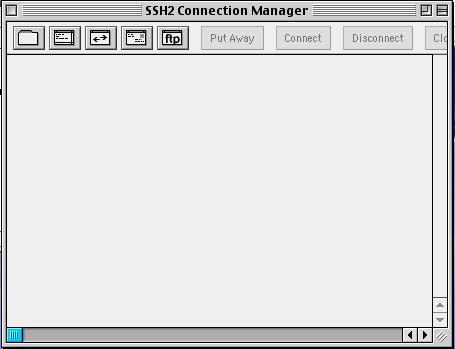
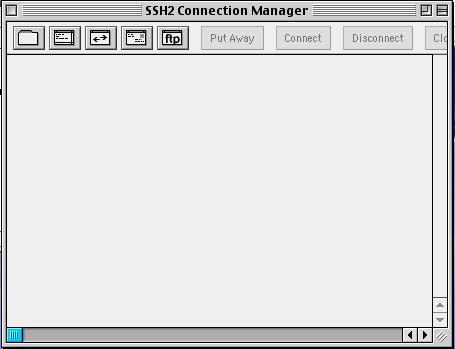
On the top are 5 icons which (from left to right) are:
Groups are optional and are just a way to organize connections (say you had a terminal and a tunnel to CTI, you could put them in the same group).
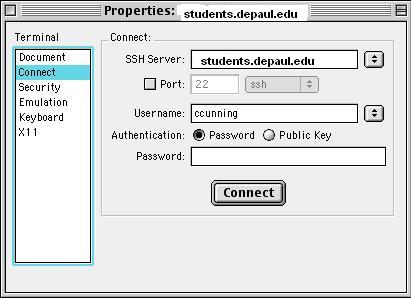
On the left will be several options, and on the right the actuall settings for each option. By default, it will open up to the Connect settings. To open a terminal connection, put in the host you wish to connect to in the SSH Server field, and then your username and password.
That is about all it takes to connect, however there are some other options you may wish to set. The Document settings allow you to set a name for this connection, clicking Document will present the screen below.
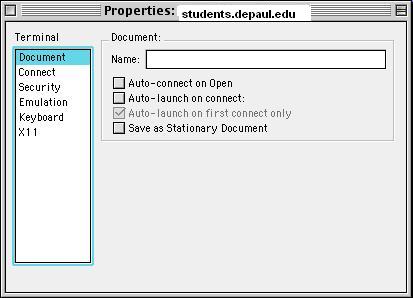
For the Name field, enter a descriptive name (such as Math).
The emulation settings will show the following screen.
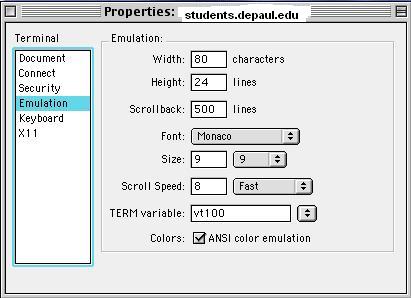
This allows you to set various preferences such as the size of your terminal, the font used, and the terminal type.
The Keyboard settings will allow you to set the behaviour of your backspace key, if you find that it is acting as a delete instead of a backspace, you can check the option there to fix this.
When you have set up your connection, click the Connect button under the connect settings. If this is the first time you have logged into the remote machine with F-Secure, it will warn you that the key for the server is unkown. Click Accept & Store so that it will have the server key for future usage.
Once connected, you will have a normal terminal interface just like with telnet. If you would like to save this connection and all it's associated settings, choose Save As... from the file menu. You can then save it anywhere you like, and you will be able to double click the icon to open that connection. You may also open that connection by choosing Open from the file menu in F-Secure and choosing your saved connection.