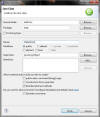
1. Create a folder structure for course materials
2. Eclipse basics: Creating a project
File. Type a
name, then Finishsrc folder,
then click package icon right below Project.
Name the package name 'test1' (without quotes)package test1;
public class HelloWorld {
public static void main(String[] args) {
System.out.println("Hello, world!");
}
}