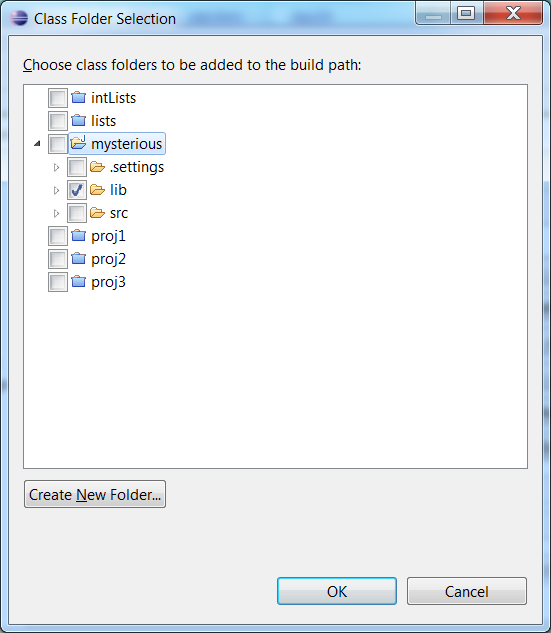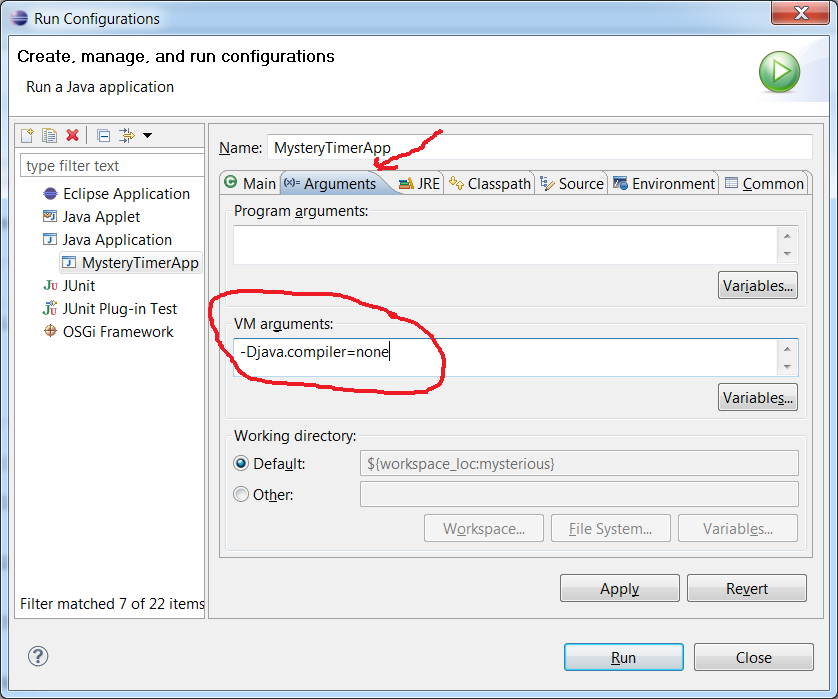Adding .class files to the Build Path
Timing with Eclipse
Suppose you don't have the source .java file for some class that
your program is using, but you do have the compiled .class
file. How do you build your program in Eclipse?
For example, suppose you have these source files:
- MysteryTimerApp.java
- timer.java
and this compiled file:
The first source file MysteryTimerApp uses Mystery. So it can't
be compiled unless the compiler, javac, can find the Mystery.class
file.
Eclipse only looks for source files (.java files) in the src
directory.
The bin directory is the "output" directory - where it puts the
files it compiles.
So Mystery.class doesn't belong in either of these
directories.
Step by step directions in Eclipse
Create a Java Project
I will use the name 'mysterious' in these
directions. If you use a different name, replace mysterious
with your project name.
Under the file menu, choose New and create a new
folder.
I'll use the name 'lib' for the folder.
This folder will be used to hold .class files
(e.g. Mystery.class) needed to compile the .java source
files of the project (MysteryTimerApp.java and timer.java).
-
Change the project settings to let Eclipse know that the
lib folder should be searched
for input class files when compiling.
Under the Project menu select properties to get this dialog:

-
Click the Add Class Folder button to get the
following dialog and check the box for the lib folder.
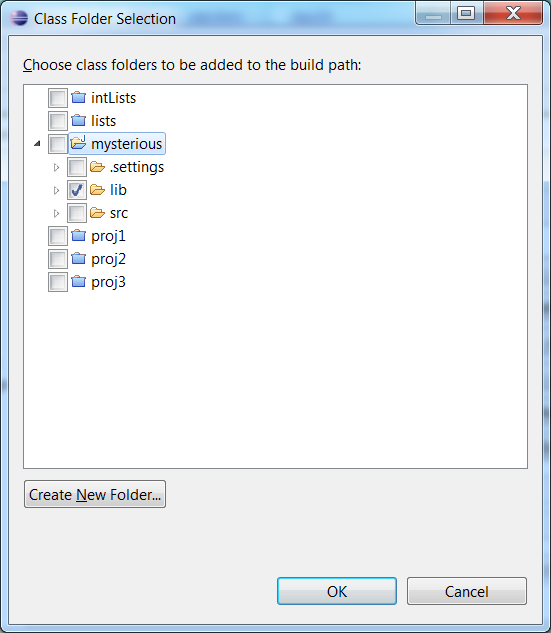
-
Copy MysteryTimer.java and timer.app into the project src folder.
-
Copy Mystery.class into the project
lib folder.
Following these steps should remove any compile errors resulting from
references to Mystery since the compiler will now know to look
in the lib folder during
compilation for the Mystery.class file.
Eclipse is interfering with timing. The problem is that Eclipse
is using "just in time compiling" optimization during
execution. Certain chunks of code will be "interpreted" one or
more times, but then the jit compiler replaces the java byte
code with native machine code. This means this chunk of code
will run much faster if it is executed again during this run of
the program. This obviously throws off any attempts to time
execution.
To do timing in Eclipse, the jit compilation option needs to be turned off. The
way to do this requires a few steps.
Under the Run menu select Run Configurations... to get the following
dialog. Click on Java Application
and then click the icon in the upper left corner to get to the
configuration dialog

-
In the configuration dialog that is now displayed, click
the Arguments tab.
In the VM arguments text box, type -Djava.compiler=none and
click the Apply button.
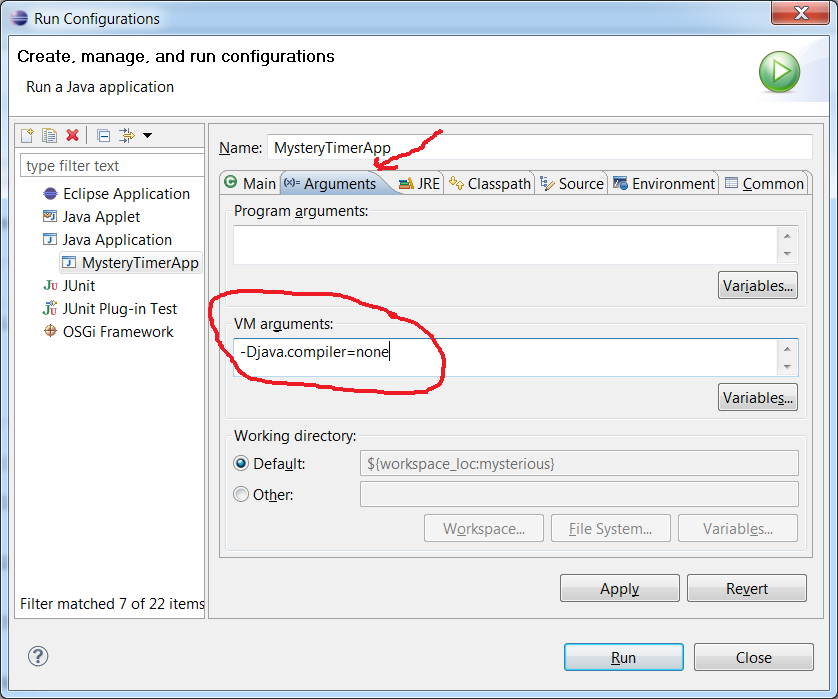
This disables the run time optimizations that are
interfering with timing and you should now be able to get
timings that are consistent and allow you to determine the
likely complexity of each of the 7 functions.