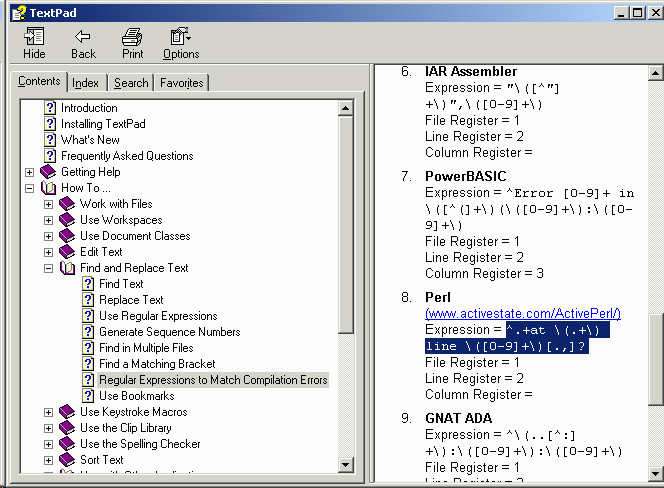1. Open the Configure -> Preferences item.

2. Select Tools in the left pane, click the Add button and select Program....

Clicking on Program... will open a dialog box allowing you to search for the Perl.exe executable file.
If you are installed the Perl binary from ActiveState this will likely be in the directory Perl/bin:

The name of the Program selected (without the .exe) will appear in the middle pane. In this case the name is Perl.
The Apply button will be enabled. Be sure to click this button. so that your Program seletion will be added to the Tools menu.
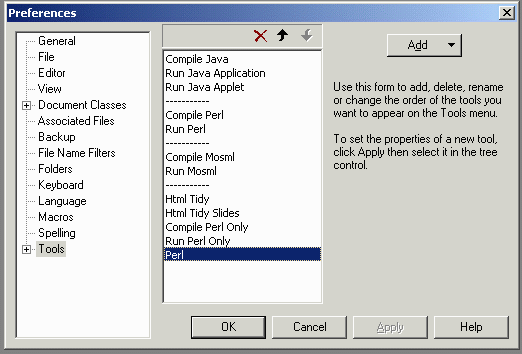
In the left pane, expand the Tools node and select Perl. This will change the display to that shown below for configuring how Perl will be used by TextPad.
The only thing you should have to do to configure this menu item to run Perl files open in TextPad is to make sure the Capture output checkbox is unchecked:

Running Perl from TextPad opens a command window and allows both input and output from the Perl program you are currently using in TextPad.
To locate and correct compile errors, you need a second menu item also associated with the Perl.exe, which will capture the error messages into TextPad.
So repeat the previous steps to add a second Perl to the Tools menu.
Although TextPad doesn't care if you have two Tools menu items named Perl, it is probably better to rename the second one to be something like "Compile Perl".

Three changes must be made:
^.+at \(.+\) line \([0-9]+\)[.,]?

This regular expression for recognizing Perl error message line numbers also occurs in the TextPad help. First select the How To ... -> Use with Other Applications -> Compilers. Perl is not in the first list, but scroll down to find the link Other examples:

Clicking on Other examples leads to the Perl regexp, which you can then cut and paste in the appropriate place.