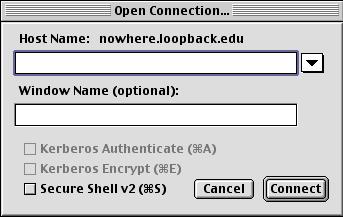
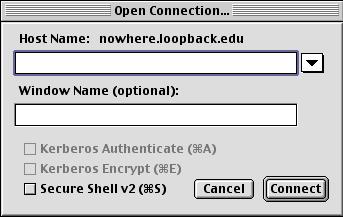
To open a connection, enter the name of the host you want to connect to (such as students.depaul.edu in the Host Name: box, or if you have favorites set up, you can select them from the drop down menu by clicking the arrow to the right of the host box (we will cover creating favorites in a minute). If you like, you can enter a title for the window in the Window Name box. To use an SSH connection, be sure to check the Secure Shell v2 option, or it will default to telnet instead of SSH. Now click connect. After the remote host is connected, the following window will appear.
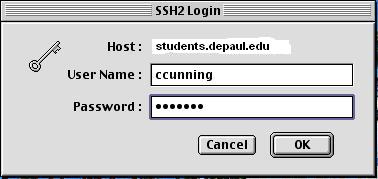
Enter your username and password in the boxes, and click Ok. If your username or password were incorrect, you will be asked for them again. Once you are sucessfully connected, if you have not connected to this machine before, you will see the following window.
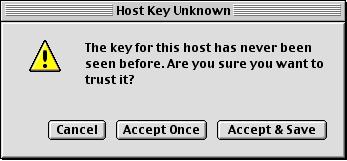
To connect to the remote machine, you need to tell MacSSH that you want to accept the remote machines key (think of it as a phrase that identifies the remote machine). Click the Accept & Save button to accept the key and store it for future use. Once logged in you will see the familiar prompt.
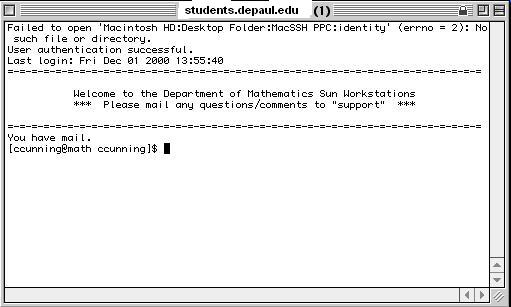
For now, ignore the first line, in the future this document will be updated to explain what that means and how you can connect without having to enter your password.
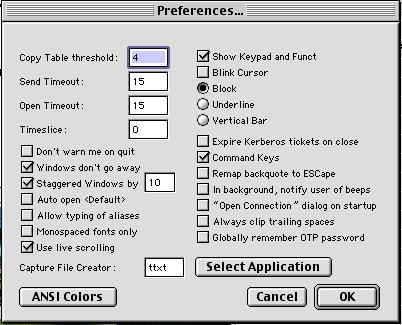
For the most part, there are not a lot of preferences here you'll want to mess with, but there are a few you should be aware of
Some additional preferences you may wish to set are the Terminal Preferences. To edit these, choose the Terminal option from the Edit menu. The following window will appear.
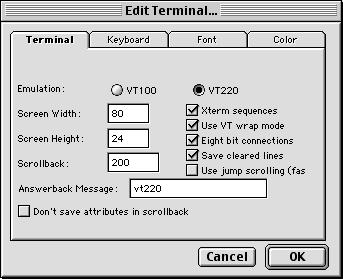
The only interesting thing here you'll probably want to change is the Screen Width and Screen Height (which control how tall and wide the terminal is), and the Scrollback (which is how many lines you want it to keep in memory so that you can scroll back through those lines). If you click on the Keyboard tab in this window, you'll see the following options.
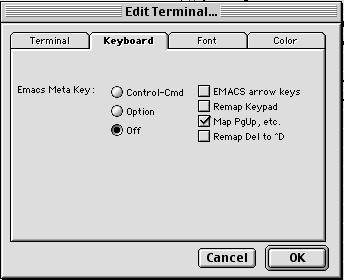
Here, you may wish to set the Emacs Meta key if you use this in the Emacs text editor, and you may wish to select the Remap Del to ^D option if you find that your backspace key does not work on the remote machine.
When you are done, click the OK button to save your options.
The first type is a saved set. This allows you to save your connection as an icon which you can double click to connect. This does not store your username or password, however. To save a set, open a connection and log in to the remote machine. From the File menu, select Save Set. Navigate to where you want to save the icon (such as the desktop), and enter a name for this connection (such as Math). Click OK, and an icon will be saved on your desktop which you can use to launch MacSSH and connect to math.
The second type of saved connection is a Favorite. This allows you to save connections that you can select in the Open Connection window. To create a favorite, select Edit Favorites from the Favorites menu. The following window will appear.

From here you can create new favorites, edit existing favorites, or delete
favorites. If you would like to edit your default favorite (which can be used
with the automatically open default option discussed above), select
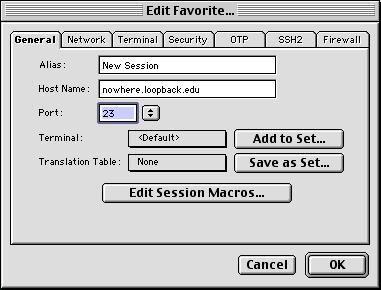
Enter the name for this favorite in the Alias box, and the hostname in the Host Name box (such as students.depaul.edu). For the port, click the arrows to the right of the box and select SSH for an SSH connection.
You should not really have to worry about any of the other options except for security. To view these, click on the Security tab, and the following window will appear.
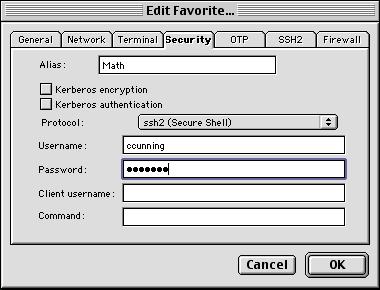
Verify that the Protocol is ssh2, and enter your Username and Password in the boxes. Click OK to save this Favorite, and you can now use this favorite by selecting it in the Open Connection window or choosing it from the Favorites menu.