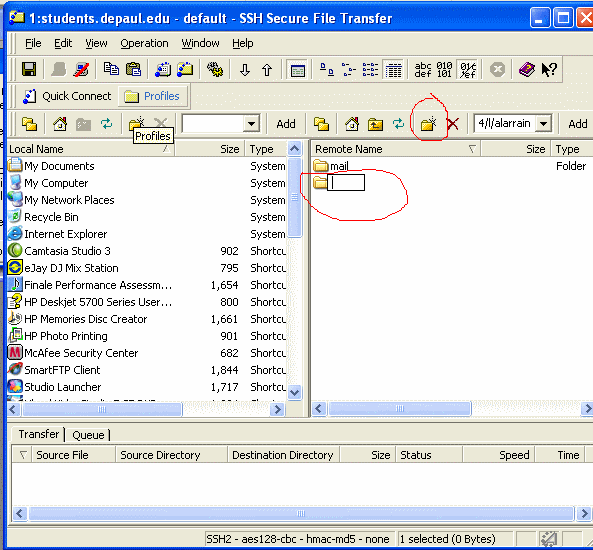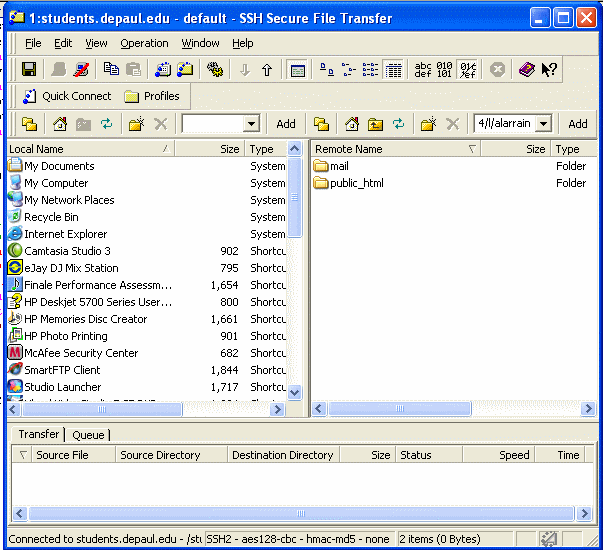Prepared by: Anthony Larrain
- Start Secure Shell.
- If you are reading this from home download and install secure shell. Secure Shell for Windows. Mac users see resources at the course homepage for other programs.
- If you are using a different FTP program still read through this it should help.
- When you start Secure Shell you should see something similar to this.
- The left hand side is a view of your computer.
- The right hand side is a view of the server you are logging into.(This will be your students account).
- Select Quick Connect in the upper left corner.
- In the Connect to Remote Host Dialog box type in the following information, replacing my user name with yours.
- Host Name:
students.depaul.edu - User Name: Your student account user name (Not campus connection)
- Port Number: 22
- After you enter the above information, click on connect
- You may or may not see something like this if so, Click yes. If not just continue
- You should see something similar to
- Enter in your password, and click Okay. Be very careful when entering in your password. See warning!
- Next you should see something similar to this.
- Click Ok
- If all goes well you should see something similar to this.
- You are now logged into your students account.
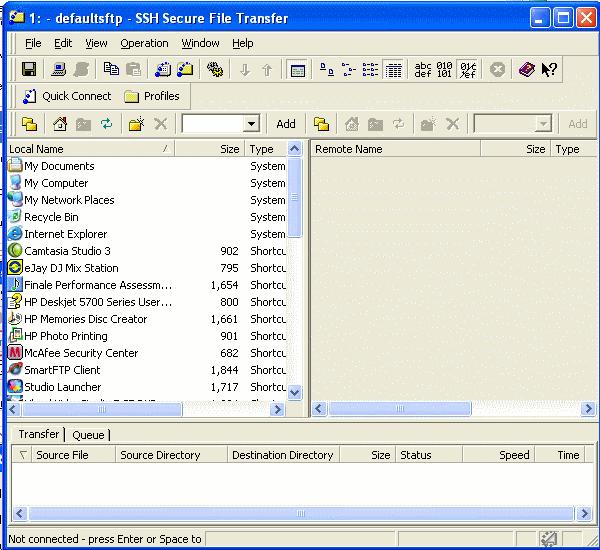
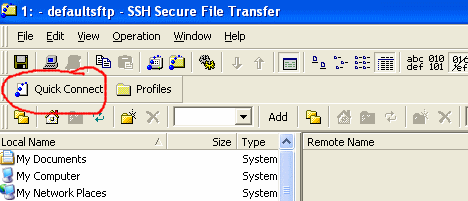
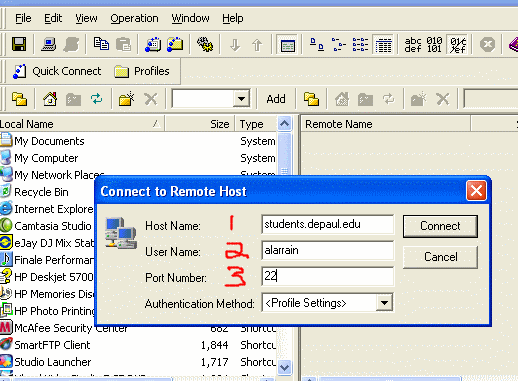
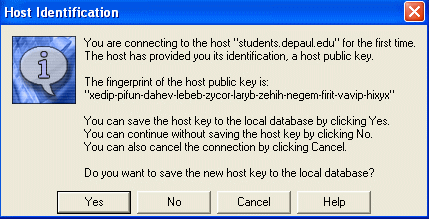
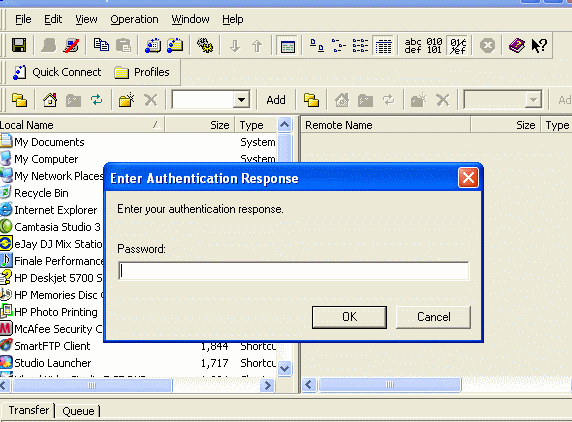
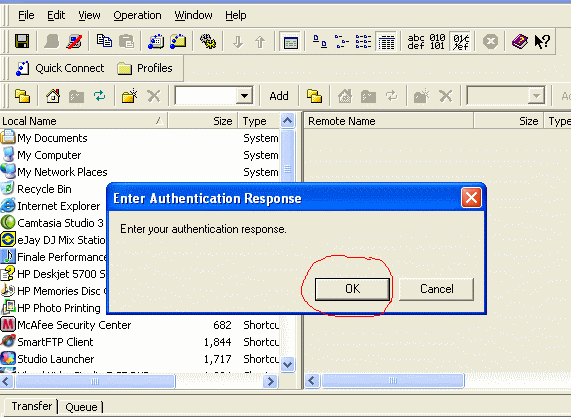
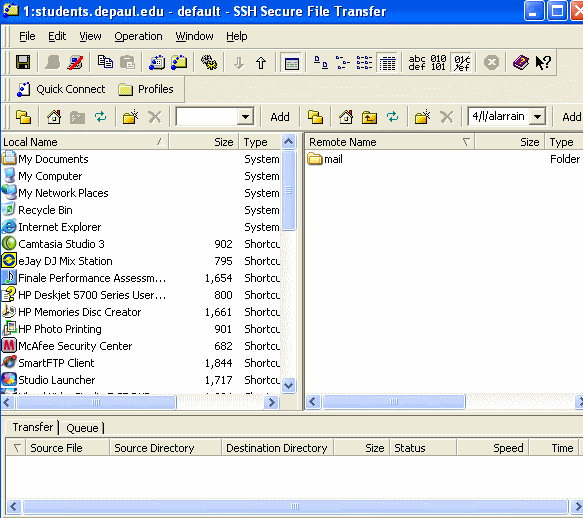
Uploading files to your students account.
- For this part I will upload the file recipe.html to my students account.
- In order to use your students account to host your web files you need to create a directory called
public_html - In the panel to your right click the folder icon to create a new folder.
- Type in the new directory name
public_html - You should see something similar to this.
- Go into the public_html directory (double click on the folder).
- On the left panel navigate to where the file recipe.html is located.
- To navigate just double click the icons.
- Once you have found the file, to upload it just drag the file from the left hand side to the right hand side.
- To view your file online, type the following URL into your browser. Replacing alarrain with your login. Do not delete the tilda character ~.
http://students.depaul.edu/~alarrain/recipe.html