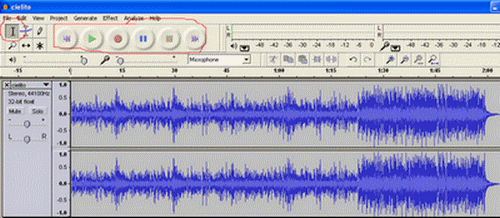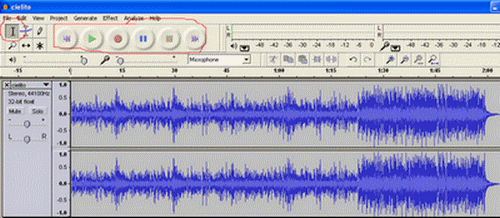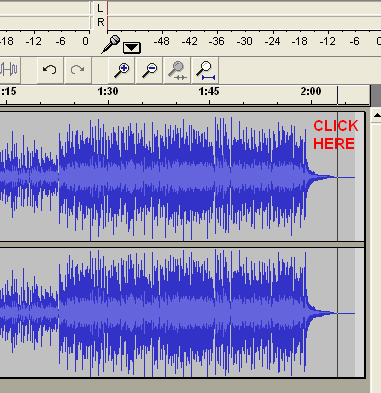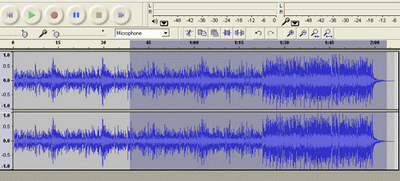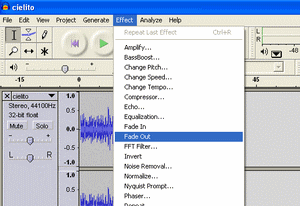Audacity Tutorial
The purpose of this tutorial is to demonstrate some basic audio editing using Audacity. This was prepared by Anthony Larrain
for my Hci201 students at DePaul University.
About Audacity
Audacity is a free, audio recorder and editor for Windows, Mac OS X and Linux.
With Audacity you can
- Record live audio.
- Edit MP3, and WAV sound files.
- Add fade ins and fade outs.
- Cut an audio file to make a short clip
- Add effects, echo, reverb, phase etc ..
- Much More
Download Audacity
Audacity is free from Soundforge. Download Audacity
Getting an Audio File into Audacity
- For this demo I am going to use the full version of Cielito Lindo
- Download Cielto Lindo and save it to one of your directories.
cielito.mp3
- Typically when editing audio you should work with the WAV file. Since we will be cutting
and fading, the MP3 version is okay.
- Start Audacity
- Select from the main menu project --> import audio.

- Navigate to the directory and select the file cielto.mp3
- This is what you should see.
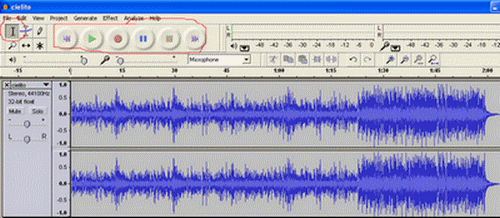
- Make sure the selection tool is depressed. Upper left corner, circled in red.
- Next hover the mouse over the group of buttons circled in red. These are your controls, play ,pause ,record etc ..
Creating a Sample Clip
- Using the song you imported above
- We want to cut off a portion of the song.
- Bring the mouse to the end of the clip and click once. See Diagram
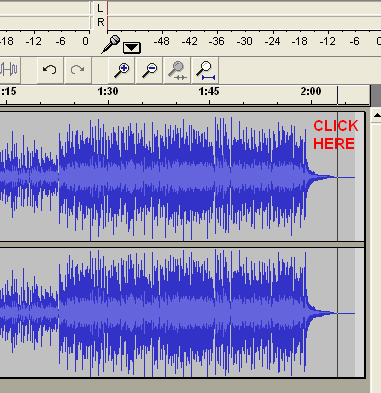
- Holding the mouse down, drag it to your left and stop somewhere between 30 and 45.
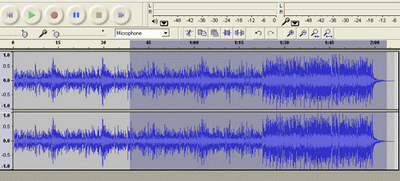
- From the main menu select Edit --> Cut

Adding a Fade Out
- Select a small portion of the file from the end

- From the main menu select Effect ---> FAde Out
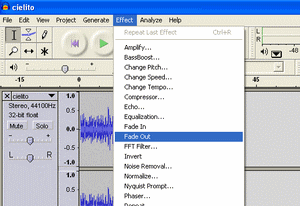
Save a File
- Export the file into the desired format, either WAV or MP3. Do this from the main menu by selecting file.
- Note: you may have to get an additional plug-in from the audacity site to export as mp3.
- In lab just export to WAV and use Itunes to convert to MP3 if you are storing on your students account.
- You typically do not want convert from MP3 to WAV, this would be similar to resizing a small image to a larger one.
- If you will be experimenting with audio at home, work with the original WAV files.