Broadcast Views: Broadcast like a professional on an amateur's budget: Make your WFH set-up the envy of your peers.
I will be presenting this Thursday at the 37th annual Distance Teaching and Learning conference. My session is "Broadcast like a professional on an amateur's budget: Make your WFH set-up the envy of your peers." I hope to see you there, but there is a recording and handouts if you cannot make it.
The session description is:
In the same way that the pandemic has forced late-night hosts like Stephen Colbert and Trevor Noah to build impromptu recording studios at home, educators have created their Work From Home studios to teach online. Participate in this interactive session to learn how an affordable teleprompter setup can improve the quality of your live and prerecorded videos, engaging with your students in more meaningful ways.
How To Record With The Zoom H2

I am loaning out a Zoom H2 to a colleague, and reading the "how to record" instructions here incase I need them in the future:
- Switch Power to “On.” The LCD screen will switch on, and you will see a red light indicating “Mic Active.”
- Press the right button twice, until you see that “Surround, 4CH” is activated.
- Press the record button once, the red light will flash.
- Press the record button a second time, the Zoom H2 will record.
- Press the record button when done.
- Switch the Power to “Off.”
Zoom: Tips, Best Practices, and Hacks
The next Tech Tuesday is on the 3oth April, 2019 - you can register here.
Zoom is an enterprise video/web conferencing and collaboration solution for all of DePaul's faculty, staff, and student employees. Zoom can integrate with D2L, as well as Outlook email and calendars. You can use it to connect to traditional Polycom videoconference systems, or to replace face-to-face committee meetings.
In this practical session we will cover:
• Zoom’s history, and what it does.
• The competition: Google Hangouts, GoToMeeting , Skype, and TeamViewer
• How to use it in a DePaul classroom to connect to remote presenters (and students).
• How to record classroom content.
• How to edit and share recordings with your students.
• How to create reoccurring meetings.
• How to use the automated transcripts.
• How to annotate your presentations (and let your students do this too).
• Best practices.
• Hacks: remote presentations, sharing screens, and image filters.
Important Update For Mac OS X Sierra Panopto Users
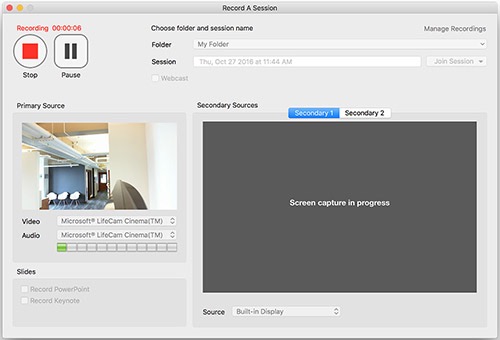
DePaul recently received this message from Panopto:
We wanted to let you know about a bug in Panopto for Mac that occurs on macOS Sierra (version 10.12). Specifically, when users hide or minimize Panopto for Mac during a screen recording on macOS Sierra, Panopto stops recording the screen.
What is the impact?
Panopto will not record the screen while minimized or hidden on macOS Sierra.
Are users running earlier versions of OS X affected?
No. Users running Panopto for Mac on OS X 10.11 and earlier are not affected.
How do I resolve this issue?
Download and install the latest version of Panopto for Mac.
Note: This version of Panopto for Mac does not display a live screen preview for macOS Sierra users, but the screen will be recorded (see image below). We are working with Apple on a change to restore live screen preview during screen capture recording.
Swivl: Interesting Recording Tool
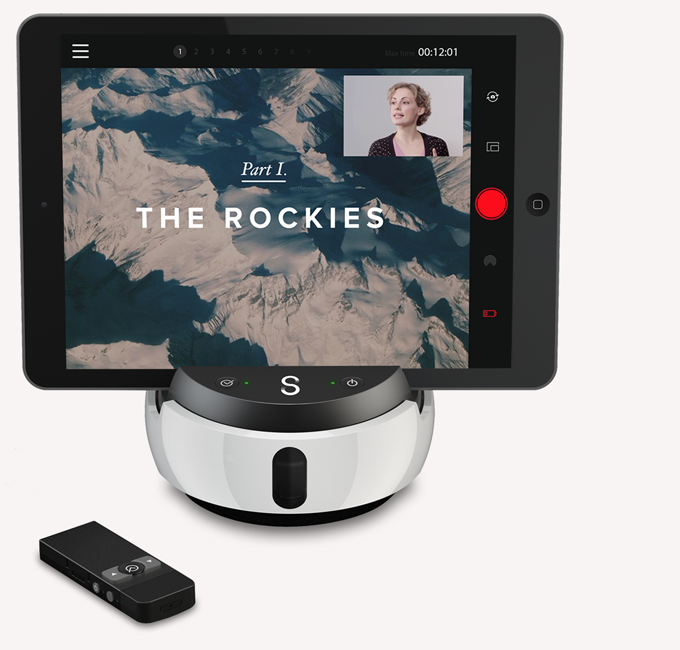
Josh Lund (FITS) came across an interesting product at the NMC conference recently. The Swivl is an iPhone/iPad/camera base that sits on a table or mounts to a tripod, and then enables you to use your mobile device to record video. The recording can combine slides from your computer with the camera feed. The camera follows the remote control, so you can walk around the room doing a presentation and stay in frame.
The company offers a free 30-day demo, so this is something Josh and I will be taking a closer look at.